Search for answers or browse our knowledge base.
My other computers can’t find the project or the files appear offline
If your second machine (or third, fourth, etc) can’t start a render because it can’t find the aep file or the media files, there are a few things you can do to solve this.
First, make sure that all the machines can actually access all the files, and that all the machines have read and write access to the Media and Project folders.
Why it happens
If you are sending the render from the machine that has the files, the path will look different on that machine than in the others.
For our example, we’ll take Machine 1, which shares the folder called D:\Work
If you open the project in that machine, the can look like:
D:\Work\Project\graphics.aep
But to the other machines that path will look differently. See the examples below on both MacOS and Windows:
Windows:
\\machine1\Work\Project\graphics.aep
MacOS:
/Volumes/Work/Project/graphics.aep
One way to get around this, is to open the file through the network location, even when opening it through the same machine. However, this only works if all the computers are Windows machines, and it is a bit cumbersome to open projects this way in the same machine.
So we recommend the following:
Solution
Render Boss allows you to specify and save a map of the different locations from different machines.
The easiest way to do this (works on both MacOS and Windows) is to right-click on the Render Job, then select Change AE Project Location…
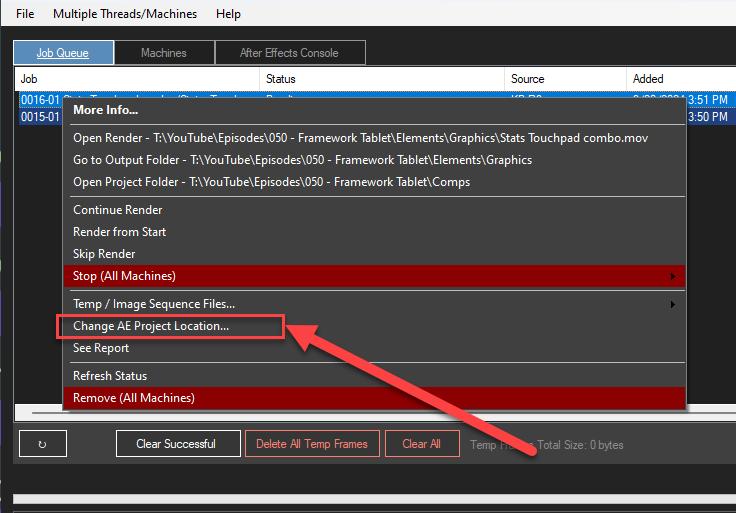
That will open a window with the original path pre-filled at the top, allowing you to enter the correct location on the lower box. For example:
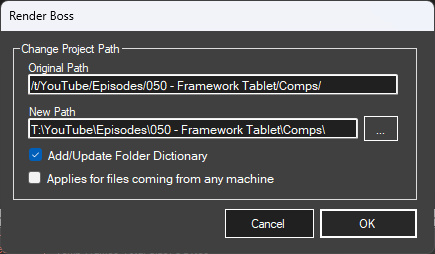
Once you enter the correct path, you have two more options:
Add/Update Folder Dictionary:
Saves an entry in the Folder Dictionary of this path and the parent folders. That way, the next time this machine receives a render from this machine, in this location, it will automatically know the correct path.
You can learn more about how the Folder Dictionary works in this article.
Applies for files coming from any machine:
Makes the entry in the Folder Dictionary universal. Meaning it will apply to render jobs received from any machine. This is useful only in cross-platform networks, where all the PCs will have an address starting with \\machine, but MacOS computers will not.
Once you’ve set all that, you can click OK.
Then, you can set the Job to render again by right-clicking the job again and selecting Set to Render on… and selecting the appropriate option (This Machine, Local Machines, etc)
